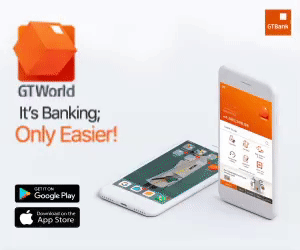By Damilola Faustino
When you borrow a laptop because yours is faulty, the worry that most people have is leaving a digital trail.
Maybe you’re using a public computer, or maybe you’re just borrowing a friend’s and don’t want to mess up all their own settings and preferences too much, how do you make sure you don’t leave any tracks? Here are some tips to ensure that that you do not leave any traces.
Clear histories
Most apps you use on your laptop will have some kind of history feature, and so do Windows and macOS. If you’ve been hunting around for and opening stuff, make sure you clear whatever app and OS records need to be cleared before heading on your way.
In File Explorer in Windows, for example, click inside the search box (top right) to bring up the Search tab at the top. Choose Recent searches to see recent searches, and Clear search history to wipe them.
To clear searches made from the taskbar, click inside the taskbar search box, then open the menu (three dots, top right) and choose Search settings. Select Permissions & History to see your options.
Browse privately
If you’re doing something on the web with your laptop, the private mode in whatever browser is installed is a quick and effective way of covering your tracks. It’s also the easiest way to log into your own online accounts without interfering with the accounts and logins of whoever it is you’re borrowing the computer from.
When you’re done, close the window and walk away. Note however that private windows don’t delete files you’ve downloaded or bookmarks you’ve created—as long as you don’t do any bookmarking or downloading, you should be fine.
Individual programs
We can’t walk you through every single application you might use on Windows or macOS so you might have to do some detective work of your own and look for ways of tidying up after yourself.
In any Office desktop program on your laptop, for instance, you can right-click on a file in the Recent list and choose Remove from the list to do just that. If you’ve been using Photoshop, meanwhile, you need to click File then Open Recent then Clear Recent File List to cover your tracks.