Technology
Using Borrowed Laptop? Here is How to Leave No Traces

By Damilola Faustino
When you borrow a laptop because yours is faulty, the worry that most people have is leaving a digital trail.
Maybe you’re using a public computer, or maybe you’re just borrowing a friend’s and don’t want to mess up all their own settings and preferences too much, how do you make sure you don’t leave any tracks? Here are some tips to ensure that that you do not leave any traces.
Clear histories
Most apps you use on your laptop will have some kind of history feature, and so do Windows and macOS. If you’ve been hunting around for and opening stuff, make sure you clear whatever app and OS records need to be cleared before heading on your way.
In File Explorer in Windows, for example, click inside the search box (top right) to bring up the Search tab at the top. Choose Recent searches to see recent searches, and Clear search history to wipe them.
To clear searches made from the taskbar, click inside the taskbar search box, then open the menu (three dots, top right) and choose Search settings. Select Permissions & History to see your options.
Browse privately
If you’re doing something on the web with your laptop, the private mode in whatever browser is installed is a quick and effective way of covering your tracks. It’s also the easiest way to log into your own online accounts without interfering with the accounts and logins of whoever it is you’re borrowing the computer from.
When you’re done, close the window and walk away. Note however that private windows don’t delete files you’ve downloaded or bookmarks you’ve created—as long as you don’t do any bookmarking or downloading, you should be fine.
Individual programs
We can’t walk you through every single application you might use on Windows or macOS so you might have to do some detective work of your own and look for ways of tidying up after yourself.
In any Office desktop program on your laptop, for instance, you can right-click on a file in the Recent list and choose Remove from the list to do just that. If you’ve been using Photoshop, meanwhile, you need to click File then Open Recent then Clear Recent File List to cover your tracks.
Technology
Nigeria, Google in Talks for New Undersea Cable
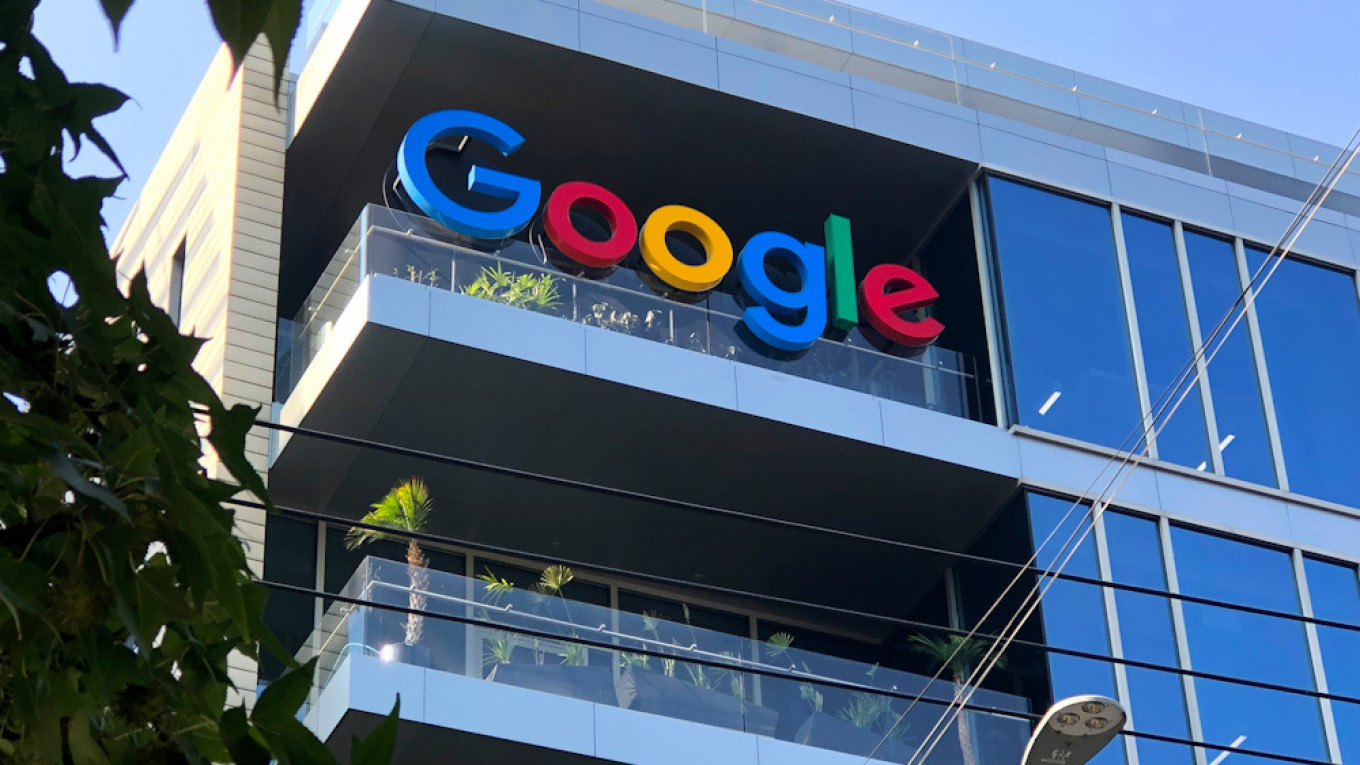
By Adedapo Adesanya
The Nigerian government is in advanced talks with Google for a new undersea cable to strengthen the country’s digital connectivity and resilience.
The country wants to augment existing undersea links with Europe, said the chief executive of National Information Technology Development Agency (NITDA), Mr Kashifu Inuwa Abdullahi, as per Bloomberg on Tuesday.
Mr Inuwa said this was necessary at this time, calling Nigeria’s current reliance on cables that follow the same path “a single point of failure.”
Google earlier this year said it plans to expand its digital presence significantly in Africa with the development of four new strategic subsea cable connectivity hubs in the north, south, east, and west regions of the continent.
Already, Google is investing $2.1 million to accelerate Nigeria’s artificial intelligence (AI) growth, aiming to create one million digital jobs and bolster the country’s expanding technology economy.
This is aligned with Nigeria’s National AI Strategy, which is expected to play a meaningful role in the nation’s broader digital transformation. Projections indicate that AI could contribute up to $15 billion to Nigeria’s economy by 2030.
The fund will support partnerships with local organisations. To achieve these aims, the funding will support partnerships with local organisations working in digital skills development and cyber security.
The investment further signals global trust in Nigeria’s technology sector and underlines the nation’s role as a leader in Africa’s digital transformation. As new opportunities emerge, Google believes it support is set to help shape Nigeria’s economy and its place on the global technology stage.
Technology
Airtel Africa, SpaceX to Launch Starlink Direct-to-Cell Connectivity
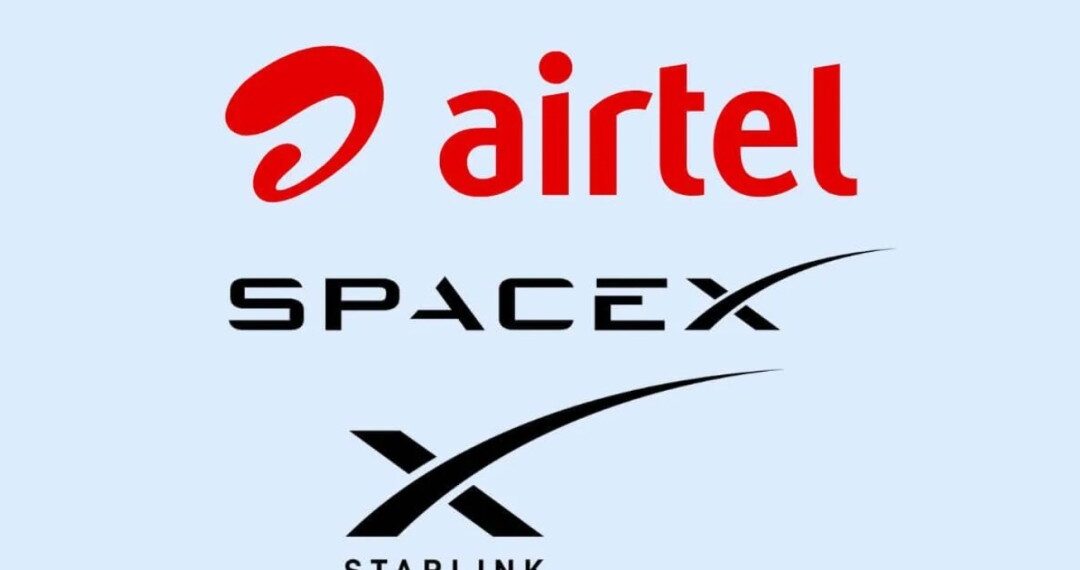
By Modupe Gbadeyanka
An agreement for a satellite-to-mobile service that will benefit millions of people in Africa has been entered into between Airtel Africa Plc and SpaceX.
This service is through the introduction of Starlink Direct-to-Cell satellite connectivity across all the 14 markets of Airtel Africa that serve 174 million customers.
Through this partnership, Airtel Africa customers with compatible smartphones in regions without terrestrial coverage can have network connectivity through Starlink, which is the world’s largest 4G connectivity provider (by geographic reach).
The satellite-to-mobile service will begin in 2026 with data for select applications and text messaging.
This agreement also includes support for Starlink’s first broadband Direct-to-Cell system, with next-generation satellites that will be capable of providing high-speed connectivity to smartphones with 20x improved data speed. The rollout will proceed in line with country-specific regulatory approvals.
Airtel Africa is the first mobile network operator in Africa to offer Starlink Direct-to-Cell service, powered by 650 satellites to provide seamless connectivity to its customers in remote areas.
The partnership reinforces Airtel Africa’s commitment to bridge digital divide and offer seamless connectivity to its customers.
Airtel Africa and Starlink will continue to explore additional collaboration opportunities to further advance digital inclusion across the continent.
“Airtel Africa remains committed to delivering great experience to our customers by improving access to reliable and contiguous mobile connectivity solutions.
“Starlink’s Direct-to-Cell technology complements the terrestrial infrastructure and even reaches areas where deploying terrestrial network solutions are challenging.
“We are very excited about the collaboration with Starlink, which will establish a new standard for service availability across all our 14 markets,” the chief executive of Airtel Africa, Mr Sunil Taldar, said.
Also commenting, the Vice President of Sales for Starlink, Ms Stephanie Bednarek, said, “For the first time, people across Africa will stay connected in remote areas where terrestrial coverage cannot reach, and we’re so thrilled that Starlink Direct-to-Cell can power this life-changing service.
“Through this agreement with Airtel Africa, we’ll also deliver our next-generation technology to offer high-speed broadband connectivity, which will offer faster access to many essential services.”
Technology
Simplify Your Mobile Life with eSIM and Virtual Numbers

Managing phone numbers used to be a constant hassle. Between personal lines, work numbers, online registrations, and international travel, people often juggled multiple SIM cards, devices, or expensive roaming plans just to stay reachable. Today, eSIMs and virtual phone numbers offer a smarter way to handle communication. One device can manage multiple lines, switch between them instantly, and keep work and personal contacts separate—all without a physical SIM. For travelers, remote workers, and tech professionals, this setup offers efficiency, control, and flexibility that traditional SIM cards simply cannot match.
A virtual phone number is a digital line that exists independently of any physical SIM. Calls and messages are routed through the cloud, meaning the same number can function across multiple devices: smartphone, tablet, or computer. You can pick a local number in another country without actually being there, or maintain separate lines for freelance projects while keeping your personal number private. Virtual numbers also help protect privacy and streamline online activity. They are perfect for temporary projects, online sign-ups, or situations where you do not want to share your main number.
When paired with eSIM technology, virtual numbers become extremely convenient. Platforms like eSIM Plus let users download multiple numbers onto a single device, switch between them instantly, and manage personal and business lines without touching a physical SIM card. Travelers can maintain local numbers abroad, freelancers can manage multiple client contacts, and tech-savvy users gain complete control over their connectivity. eSIM Plus simplifies this process, allowing for seamless integration of digital numbers and minimizing the complications associated with traditional SIMs.
Businesses also find virtual numbers invaluable. They enable companies to create a local presence in multiple regions without the need for physical offices. Calls can be forwarded to employees anywhere, while integration with CRM tools allows monitoring and analytics of communication. For individuals, virtual numbers enhance privacy and simplify digital life. Whether signing up for online services, running a side business, or protecting personal information, virtual numbers provide flexibility and control that traditional numbers cannot offer.
Everyday Scenarios for Virtual Numbers
Virtual numbers are not just a tech gimmick—they solve real problems.
- International Travel: A traveler can maintain a local number in multiple countries, avoiding expensive roaming fees while staying reachable by family, friends, and colleagues.
- Remote Work and Freelancing: A consultant or freelancer can separate client communications from personal calls without carrying multiple phones. Multiple virtual lines can support different projects simultaneously.
- Privacy Protection: Individuals can use temporary numbers for online registrations, dating apps, or marketplace accounts, significantly reducing spam and unwanted contacts.
- Small Businesses and Startups: Companies can create local contact points in different regions, forward calls to employees, and integrate with communication software for better workflow management.
With eSIMs, managing these numbers becomes effortless. Instead of swapping physical SIM cards, users download the eSIM profile to their device, and virtual numbers become instantly available. This combination provides unparalleled flexibility for modern digital lifestyles.
How Virtual Numbers Work
Getting a virtual number is straightforward. Providers allow you to select a number online, link it to your smartphone or VoIP service, and manage it through an app. Common features include:
- Call forwarding to any device
- Text messaging and multimedia messaging
- Voicemail management
- Temporary numbers for short-term projects or verification purposes
When integrated with eSIM, the activation process is even faster. Download the eSIM profile to your device, and all your virtual numbers are ready to go. This approach is ideal for travelers, remote workers, and anyone managing multiple lines on a single phone without extra hardware.
Leading eSIM Providers
Several providers lead the market in combining eSIM technology with virtual numbers:
- eSIM Plus: Offers digital SIMs integrated with virtual numbers, allowing multiple lines on one device. Users can manage personal, business, and international numbers seamlessly, making it perfect for remote workers, travelers, and freelancers.
- Truphone: Provides global coverage with quick activation. Users can switch numbers without changing SIM cards, ideal for business professionals moving across regions.
- Airalo: Focused on international travelers, offering cost-effective eSIMs for data and voice in over 190 countries. Airalo simplifies connectivity for tourists and remote workers abroad.
- GigSky: Offers pay-as-you-go and subscription eSIM plans suitable for frequent travelers and digital nomads. GigSky supports multiple virtual lines on one device.
- Ubigi: Enterprise-focused, enabling companies to deploy eSIMs and virtual numbers to distributed teams. Employees maintain local numbers across regions without physical SIM swaps.
- Nomad: Travel-oriented eSIM provider supporting multiple virtual lines on one device. Ideal for digital nomads, remote professionals, and long-term travelers.
These services show how eSIMs and virtual numbers have evolved from niche tech to mainstream tools for managing modern communication efficiently.
Advantages Over Traditional Numbers
Virtual numbers have several key advantages over regular SIM-based numbers:
- Multiple lines on one device: Manage work, personal, and international numbers without carrying multiple phones.
- Privacy and control: Easily change or deactivate numbers for temporary projects, online registrations, or spam prevention.
- Global accessibility: Make and receive calls from anywhere without costly roaming charges.
- Integration with software: Works with VoIP apps, cloud platforms, and CRMs. Supports automated call routing, analytics, and communication tracking.
Traditional numbers cannot match this flexibility, efficiency, or convenience. Virtual numbers are built for modern workflows and digitally connected lifestyles.
Combining eSIM and Virtual Numbers
The combination of eSIMs with virtual numbers creates a flexible communication system. One device can handle multiple lines for home, work, or international use. Businesses can provide employees with local numbers in multiple regions without physical offices. Travelers can maintain home and foreign numbers without swapping SIM cards.
Consider a freelance consultant traveling across Europe: a virtual number in France, one in Germany, and a personal line—all on a single device. Clients reach local numbers, costs are minimized, and management happens from one interface. This setup highlights the efficiency eSIMs and virtual numbers provide.
Real-World Examples
- Remote Work Across Time Zones: An employee in Asia receives calls from North American clients using a local virtual number, avoiding international fees. eSIM profiles allow switching lines based on work hours.
- Maintaining Local Presence While Traveling: A business owner visiting multiple countries can maintain virtual local numbers. Clients call local numbers, but calls are forwarded seamlessly.
- Privacy and Online Security: Individuals use temporary virtual numbers for online registrations, reducing spam to their primary number.
These examples show why eSIMs combined with virtual numbers are essential for modern digital workflows.
The Future of Connectivity
With the rise of 5G, cloud communications, and AI-powered tools, eSIMs and virtual numbers will become increasingly integral to daily life. Expect tighter integration with business applications, enhanced security features, and instant switching between personal and professional lines.
For travelers, remote workers, and anyone managing multiple contacts, eSIMs paired with virtual numbers are more than a convenience—they’re a smarter, more efficient way to control communication in today’s digital world.
-

 Feature/OPED6 years ago
Feature/OPED6 years agoDavos was Different this year
-
Travel/Tourism9 years ago
Lagos Seals Western Lodge Hotel In Ikorodu
-

 Showbiz3 years ago
Showbiz3 years agoEstranged Lover Releases Videos of Empress Njamah Bathing
-

 Banking8 years ago
Banking8 years agoSort Codes of GTBank Branches in Nigeria
-

 Economy3 years ago
Economy3 years agoSubsidy Removal: CNG at N130 Per Litre Cheaper Than Petrol—IPMAN
-

 Banking3 years ago
Banking3 years agoFirst Bank Announces Planned Downtime
-

 Banking3 years ago
Banking3 years agoSort Codes of UBA Branches in Nigeria
-

 Sports3 years ago
Sports3 years agoHighest Paid Nigerian Footballer – How Much Do Nigerian Footballers Earn













