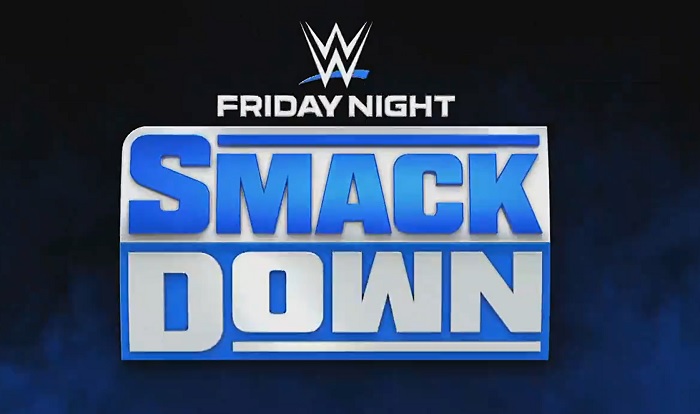Brands/Products
How to Block or Restrict Channel Viewing and More on GOtv

Restricting or blocking certain channels on your GOtv decoder can be a breeze, thanks to its user-friendly navigation and foolproof channel restriction options. Follow these few simple steps to use the restrict or block feature.
To Block Channels, press the Menu button to access the main menu. Next, scroll to locate the “Parental Control” option and press ok. You will be prompted to enter your parental PIN. The default PIN for GOtv Parental Control is 1234. You can reset the default pin and replace it with one of your own. Once you’ve entered the PIN, choose “Blocking options” from the available menu.
Once that is done change the “Global Blocking” setting to “Personalise,” giving you the freedom to customise your channel blocking preferences however you want.
Press the Exit button to return to the previous menu and proceed by selecting the “Block Channels” option. To block specific channels, click on each channel you wish to restrict and press OK. A padlock icon will appear next to the blocked channels, ensuring they are inaccessible.
To configure Parental Control on GOtv, press the Menu button on your remote control to access the main menu. Scroll and select “Parental Control,” then press OK to proceed.
Enter your parental PIN and press OK to confirm. If you haven’t changed it before, the default GOtv Parental Control PIN is 1234. Once that is done, select the “Blocking options” from the menu.
To personalise your channel blocking preferences, change the “Global Blocking” option.to “Personalise.”
Next, navigate to “Parental Guidance Settings” and choose one of the available age-based ratings: PG 13, 13, 16, or 18. Press OK to confirm your selection, and the settings will be saved.
Brands/Products
DStv, GOtv to Retain CNN, Cartoon Network, 10 Others After Last Minute Deal

By Adedapo Adesanya
Canal+ and Warner Bros. Discovery have signed a new multi-year, multi-territory agreement to strengthen their partnership internationally that will scrap the exit plans of channels like CNN International and Cartoon Network on pay television services -DStv and GOtv.
The last minute agreement reached on December 31, 2025, means 12 channels at risk of being yank off, including Discovery, CNN, TLC, Discovery Family, Real Time, Food Network, HGTV, Investigation Discovery, and Cartoon Network, will remain on both DStv and GOtv.
According to a statement by Canal+ yesterday, the deal between the two broadcasting giants spans multiple territories, including South Africa, the rest of Africa and regions in Europe where Canal+ also has operations.
Canal+ said: “This expanded agreement covers both the distribution of HBO Max and the renewal of several Warner Bros Discovery thematic channels across numerous regions.”
The announcement comes as a relief to DStv subscribers, who received notices via email and on-screen warnings from December 1, 2025, stating that the channels in question could be removed from their bouquets since contractual negotiations between Canal+ and Warner Bros Discovery had reached an impasse.
Regions outside Africa also affected by the new deal include Romania, Hungary, the Czech Republic and Slovakia, where Cartoon Network, Cartoonito and CNN International have been renewed.
Other Warner Bros channels renewed in European regions not available in Africa include Warner TV, Cinemax and TVN.
“Canal+ and its longstanding partner, Warner Bros Discovery, are pleased to announce the signing of a new multi-year and multi-territory agreement, marking a major milestone in the development of their collaboration on an international scale,” Canal+ stated.
The agreement between WBD and the French media group builds upon previous deals made in 2024, including the renewal of the exclusive pay-TV window for Warner Bros. Pictures films six months after their theatrical release in France and the integration of HBO Max within select Canal+ group offers.
It also comes during Netflix’s pending purchase of Warner Bros. Discovery, which could further position Canal+ as a power player on the global stage as the company already has distribution deals in place with Netflix.
Brands/Products
JMG Installs Solar Power Systems at Three NIPCO Fuel Stations
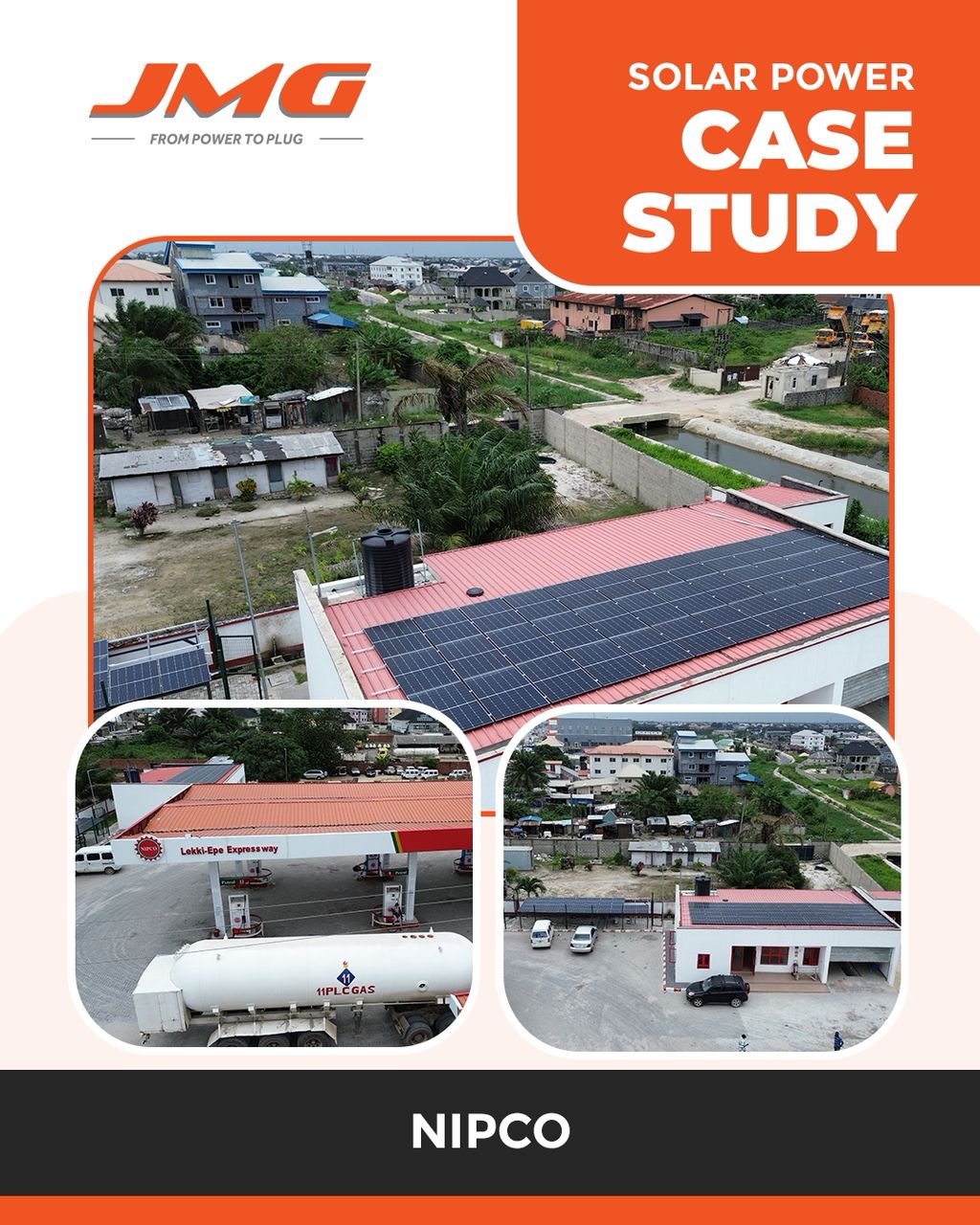
By Aduragbemi Omiyale
Nigeria’s trusted hybrid and integrated electromechanical energy provider, JMG Limited, has completed the installation of solar power systems at three key fuel stations of NIPCO Plc.
The clean energy source was installed at NIPCO’s petrol dispensing outlets in Gwagwalada Abuja, Lekki Lagos, and Mpape Abuja.
This will help the organisation eliminate diesel reliance, and unlock more than N44 million in annual energy cost savings.
The installations feature advanced hybrid systems, combining solar arrays, lithium battery storage, and smart inverters to provide 24/7 energy for fuel pumps, lighting, and office operations. Each site has reported zero use of electricity or generator power since the systems were installed.
The three NIPCO stations now run on an advanced hybrid solar system that combines high‑efficiency PV panels, intelligent lithium‑battery storage and smart inverters.
Since commissioning, the sites have operated with zero grid or generator power, providing silent, clean, uninterrupted electricity for pumps, lighting and administration.
“We are proud to help NIPCO lead the energy transition at the retail level.
“The scalable architecture can be sized to each location and has already delivered significant savings, about 88,535 kWh/year, N44.4 million in annual cost savings and a 43.8‑tonne reduction in CO₂ emissions,” the Head of JMG’s Hybrid Solar Division, Mr Abbass Hussein, stated, adding that, “Collaborating with NIPCO on this initiative demonstrates a practical pathway for other firms to reduce both emissions and energy expenses.”
Also commenting, NIPCO’s Station Manager at Gwagwalada, Mr Idoko Jacob, said, “The stations have not relied on electricity or generator power on bright-weather days since commissioning. The solar systems fully meet our daily energy needs during such periods. On days with poor weather, we supplement the solar system with generator power to ensure uninterrupted operations.”
Business Post gathered that the NIPCO Gwagwalada Station has a solar output of 42,450 kWh/year, annual savings of N15.6 million, and CO₂ reduction of 15,332.76 kg/year, with a system installed consisting of a 20kW Deye LV Hybrid Inverter, 26.8kWp Solar PV, and 51.2kWh Lithium Battery Storage.
The NIPCO Lekki Station has a solar output of 3,635 kWh/year, annual savings of N12 million, and CO₂ reduction of 13,130.1 kg/year, with a system installed consisting of a 25kW Must Hybrid Inverter, 22.95kWp Solar PV, and 76.8kWh Lithium Battery Storage.
As for the NIPCO Mpape Station, it has a solar output of 42,450 kWh/year, annual savings of N16.8 million, and CO₂ reduction of 15,332.76 kg/year, with a system installed consisting of a 20kW Deye LV Hybrid Inverter, 26.8kWp Solar PV, and 61.44kWh Lithium Battery Storage.
Brands/Products
MAGGI Unveils ‘Taste of Christmas’ Campaign

MAGGI, the culinary brand from Nestlé Nigeria, has announced the launch of its festive campaign, Taste of Christmas, designed to celebrate the sights, sounds, and flavours that define the Nigerian Christmas experience.
Central to the campaign is a collaboration with Nigeria’s fast-rising pop star Qing Madi and the renowned Loud Urban Choir, resulting in a new Christmas anthem titled Taste of Christmas.
Now available across all major music streaming platforms, the song blends contemporary sound with cultural warmth, evoking the joy of family, togetherness, and shared meals that characterize the season.
Extending beyond music, the Taste of Christmas campaign will roll out a curated series of festive recipes and culinary inspiration over a 12-day period. The collection features creative twists such as Coco Bongus, alongside beloved Nigerian classics, encouraging families to explore new flavours while enjoying MAGGI’s trusted range of seasonings.
Commenting on the campaign, the Category Manager for Culinary at MAGGI, Ms Funmi Osineye, said, “Christmas is a time when family, culture, and shared experiences come alive. With the Taste of Christmas campaign, we set out to create a platform that resonates strongly with today’s young adults while still celebrating the warmth of home. Partnering with Qing Madi and The Loud Urban Choir allows us to connect music and food in a way that feels authentic, modern, and deeply Nigerian.”
The campaign further reflects MAGGI’s commitment to celebrating home-grown talent, nurturing culinary creativity, and strengthening the role of food as a unifying force in Nigerian homes.
Consumers can access festive recipes, campaign content, and the Taste of Christmas anthem on MAGGI’s digital platforms and social media channels. Conversations around the campaign can be followed using #MAGGIChristmas.
MAGGI is a leading culinary brand from Nestlé Nigeria, committed to inspiring better cooking habits and bringing families together through delicious, nutritious meals.
-

 Feature/OPED6 years ago
Feature/OPED6 years agoDavos was Different this year
-
Travel/Tourism9 years ago
Lagos Seals Western Lodge Hotel In Ikorodu
-

 Showbiz3 years ago
Showbiz3 years agoEstranged Lover Releases Videos of Empress Njamah Bathing
-

 Banking8 years ago
Banking8 years agoSort Codes of GTBank Branches in Nigeria
-

 Economy3 years ago
Economy3 years agoSubsidy Removal: CNG at N130 Per Litre Cheaper Than Petrol—IPMAN
-

 Banking3 years ago
Banking3 years agoFirst Bank Announces Planned Downtime
-

 Banking3 years ago
Banking3 years agoSort Codes of UBA Branches in Nigeria
-

 Sports3 years ago
Sports3 years agoHighest Paid Nigerian Footballer – How Much Do Nigerian Footballers Earn