Brands/Products
How to Block or Restrict Channel Viewing and More on GOtv

Restricting or blocking certain channels on your GOtv decoder can be a breeze, thanks to its user-friendly navigation and foolproof channel restriction options. Follow these few simple steps to use the restrict or block feature.
To Block Channels, press the Menu button to access the main menu. Next, scroll to locate the “Parental Control” option and press ok. You will be prompted to enter your parental PIN. The default PIN for GOtv Parental Control is 1234. You can reset the default pin and replace it with one of your own. Once you’ve entered the PIN, choose “Blocking options” from the available menu.
Once that is done change the “Global Blocking” setting to “Personalise,” giving you the freedom to customise your channel blocking preferences however you want.
Press the Exit button to return to the previous menu and proceed by selecting the “Block Channels” option. To block specific channels, click on each channel you wish to restrict and press OK. A padlock icon will appear next to the blocked channels, ensuring they are inaccessible.
To configure Parental Control on GOtv, press the Menu button on your remote control to access the main menu. Scroll and select “Parental Control,” then press OK to proceed.
Enter your parental PIN and press OK to confirm. If you haven’t changed it before, the default GOtv Parental Control PIN is 1234. Once that is done, select the “Blocking options” from the menu.
To personalise your channel blocking preferences, change the “Global Blocking” option.to “Personalise.”
Next, navigate to “Parental Guidance Settings” and choose one of the available age-based ratings: PG 13, 13, 16, or 18. Press OK to confirm your selection, and the settings will be saved.
Brands/Products
Egbin, Ijede, Ipakan Residents Troop Out for Egbin Power Annual Medical Outreach

By Modupe Gbadeyanka
Residents of Egbin, Ijede, and Ipakan in Lagos State recently trooped out for the 7th Annual Medical Outreach of Egbin Power.
The three-day medical outreach was organised in partnership with a Non-Governmental Organisation (NGO) known as Livewell Initiative in line with the power-generating company’s commitment to ensuring healthy lives and well-being of its host communities.
This programme also aligns with the United Nations (UN) Sustainable Development Goal 3 (SDG 3) – Good Health and Well-being.
The outreach attracted over three thousand people, including children, adults and nursing mothers, who enjoyed cardiovascular, arthritis, dental, eye-check, diabetes tests, malaria treatment, hepatitis screening, and blood pressure examination.
It was gathered that eyeglasses, dental kits, and medications were administered at no cost to the residents after careful examination by qualified medical practitioners.
“At Egbin Power, we recognise that the health and well-being of our host communities is crucial to our success. This medical outreach programme is one of the ways we demonstrate our commitment to giving back to our host communities.
“It is also in alignment with our commitment to SDG 3 and we believe that access to quality healthcare is a fundamental right, and we will continue to work towards making it a reality for all,” the Head of Corporate Communications and Branding at Egbin Power, Mr Felix Ofulue, stated.
“We are proud to partner with Egbin Power on this medical outreach programme. Together, we are making a positive difference in the lives of the people in these communities,” the Managing Director of Livewell Initiative, Dr Bisi Bright, said.
Also speaking at the event, the Aro of Egbin Kingdom, Mr Olayemi Olukunga, said, “We are grateful to Egbin Power for their kindness and generosity. This medical outreach programme has become an annual tradition that we look forward to, and we appreciate the positive impact it has on our community.”
One of the beneficiaries, Mrs Wasilat Ogundipe, thanked Egbin Power for the gesture, saying, “It affords us timely access to free medical examinations, enabling our children, parents and vulnerable community members to address their health concerns.”
Brands/Products
IWG Plans Flexible Working Spaces in Lagos Amid Growing Demand

By Adedapo Adesanya
International Workplace Group (IWG), the world’s largest provider of hybrid working solutions with notable brands like Spaces and Regus, is opening two state-of-the-art flexible workspaces in Lagos to meet the rising demand.
The addition of IWG’s latest locations, HQ Lagos Lekki Link Bridge and Regus Lagos Mansard Place, followed the business posting its highest-ever revenue, cashflow and earnings growth in its history and achieving rapid network growth, signing 465 new locations in the first half of 2024 alone.
According to the company, the adoption of hybrid working rapidly is accelerating across Nigeria and these new locations in Lagos are part of the drive by IWG to meet the sharply rising demand for top-class flexible working space in the area.
Its unique offering will enable local people to experience living in a “15-minute” city, allowing workers to work close to their homes without commuting far from where they live.
The HQ workspace is set to open in Lekki in March 2025 and will It will be located on the 2nd and 3rd floor while the Regus location at Mansard Place (situated at Plot 928, Bishop Aboyade Cole Street, Victoria Island) will be on the 3rd floor of the six storey building and will open in February 2025.
The buildings will provide space for established firms and start-ups across a range of industries, while IWG’s Design Your Own Office service allows companies to tailor their space entirely to their requirements. The new locations will include facilities including private offices, meeting rooms, co-working and creative spaces.
With explosive market growth as companies of all sizes adopt hybrid working for the long-term, it is predicted that 30 per cent of all commercial real estate will be flexible workspace by 2030 and IWG believes that partners will be able to capitalise on this fast-growing sector,
The potential for further growth is exponential with an estimated 1.2 billion white collar workers globally and a total addressable market of more than £1.57 trillion. Conventional office occupancy will continue to fall as businesses require less traditional space and turn to flexible workspace instead.
Last year alone, IWG welcomed over 800 new partner locations and counts 83 per cent of Fortune 500 companies among its customer base.
Speaking on this, Mr Mark Dixon, CEO & Founder of International Workplace Group Plc, commented: “We are establishing a stronger and much-needed footprint in Nigeria with this these latest openings.
“As an important business hub Lagos is a fantastic place for us to boost our expansion plans. The need for high-quality flexible workspaces continues to soar as hybrid working becomes the new normal.
“We are very pleased to work in partnership with Sterling Bank and APD Mansard Place to develop the brand under a management agreement that will add a cutting-edge workspaces to their the buildings.
“Our openings in Lagos comes at a time when more and more companies are discovering that flexible working boosts employee happiness and satisfaction, while helping the environment. Our workplace model is also proven to increase productivity and allows for a business to scale up or down at significantly reduced costs.”
Brands/Products
Airtel Nigeria Wins Most Preferred Telecom Brand Award
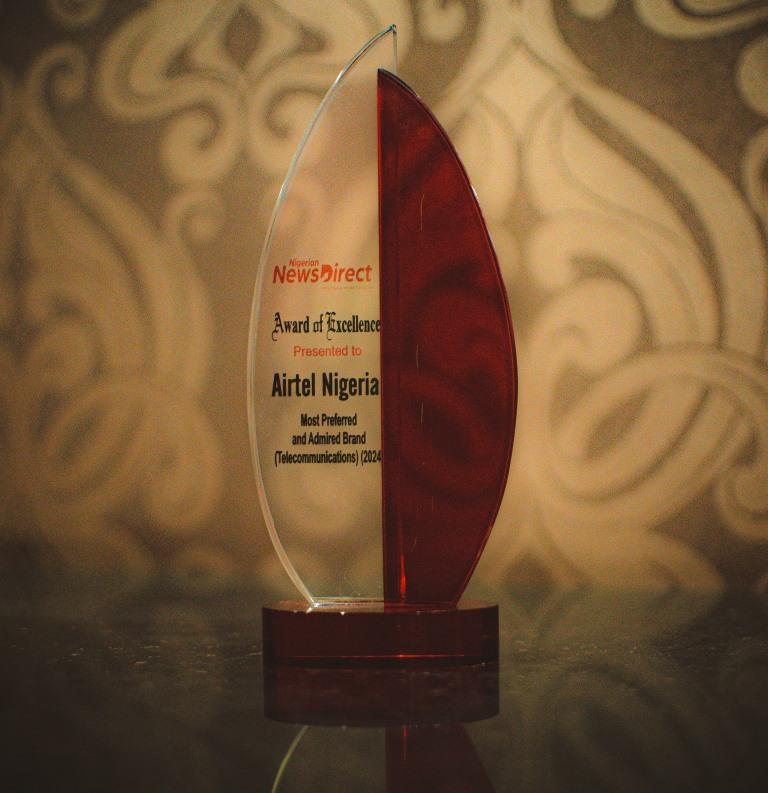
By Modupe Gbadeyanka
Another award has been added to the shelves of Airtel Nigeria for the quality service it offers its numerous subscribers.
At the 14th Nigerian NewsDirect Awards held at the Lagos Oriental Hotel on Friday, December 6, 2024, the company went home with the Most Preferred and Admired Telecommunications Brand award.
The chief executive of Airtel Nigeria, Mr Dinesh Balsingh, thanked the news platform for the recognition, reiterating the dedication of the organisation towards the growth of Nigeria.
“At Airtel, we remain steadfast in our mission to enrich lives and contribute to the sustainable growth of our nation, and we are proud to receive this award as the Most Preferred and Admired Telecommunications Brand.
“This recognition reaffirms our commitment to connecting Nigerians, driving digital inclusion, and empowering communities through innovative solutions,” he said.
The ceremony, themed Achieving Economic Prosperity: The Role of Human Capacity Development, Fiscal Prudence, and Revenue Generation, celebrated outstanding contributions made by individuals and corporate organisations to national development across sectors and industries.
The chairman of Odu’a Investment Limited, Mr Bimbo Ashiru, thanked all participating entities for their “continuous contributions and support to the nation’s growth.”
“You have demonstrated excellence and have significantly contributed to Nigeria’s progress and we believe this platform will continue to highlight and encourage best practices across industries,” he stated.
The event attracted several persons, including the chairman of the Lagos State Internal Revenue Service (LIRS), Mr Ayodele Subair; and the Registrar-General of the Corporate Affairs Commission (CAC), Mr Hussaini Ishaq Magaji; among others.
-

 Feature/OPED5 years ago
Feature/OPED5 years agoDavos was Different this year
-
Travel/Tourism8 years ago
Lagos Seals Western Lodge Hotel In Ikorodu
-

 Showbiz2 years ago
Showbiz2 years agoEstranged Lover Releases Videos of Empress Njamah Bathing
-

 Banking6 years ago
Banking6 years agoSort Codes of GTBank Branches in Nigeria
-

 Economy2 years ago
Economy2 years agoSubsidy Removal: CNG at N130 Per Litre Cheaper Than Petrol—IPMAN
-

 Banking2 years ago
Banking2 years agoFirst Bank Announces Planned Downtime
-

 Sports2 years ago
Sports2 years agoHighest Paid Nigerian Footballer – How Much Do Nigerian Footballers Earn
-

 Technology4 years ago
Technology4 years agoHow To Link Your MTN, Airtel, Glo, 9mobile Lines to NIN
















