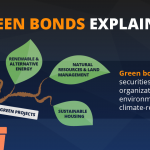Brands/Products
Simplify Your Workflow: Convert PDF to Word in Minutes
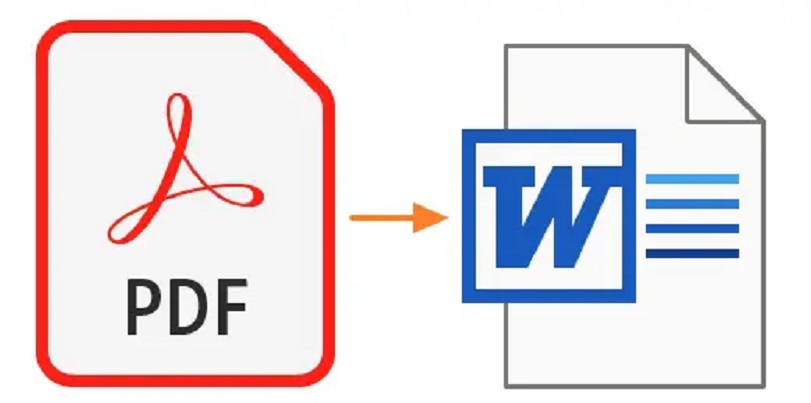
In the fast-paced world of business, time is a precious commodity. The last thing you want to do is spend hours manually copying and pasting content from a PDF file into a Word document. Fortunately, with the right tools, you can simplify your workflow and save valuable time. In this blog post, we will show you how to convert PDF to Word in minutes, so you can focus on more important matters.The PDF to Word Converter seamlessly transforms your PDF files into editable Word documents with just a few clicks.
There are many reasons why you might need to convert a PDF to a Word document. Perhaps you received a PDF file from a colleague or client that you need to edit, or maybe you want to repurpose content from a PDF for a new project. Whatever your reason, the process of manually copying and pasting can be time-consuming and frustrating.
Choose a reliable PDF converter.
When it comes to simplifying your workflow and converting PDFs to Word documents, the first step is to choose a reliable PDF converter. With so many options available, it can be overwhelming to determine which one to use. A reliable PDF converter should be able to convert your PDF files quickly and accurately, without compromising the formatting or content of the original document. Additionally, it should have a user-friendly interface that makes the conversion process easy and intuitive. Look for converters that offer features such as batch processing, OCR capabilities, and the ability to convert to other file formats besides Word. By choosing a reliable PDF converter, you can save valuable time and streamline your workflow by efficiently converting PDFs to Word documents in just minutes.
Upload your PDF document.
One of the most crucial steps in converting PDF to Word is uploading your PDF document. This step is often overlooked but is essential in ensuring a smooth and efficient conversion process. Uploading your PDF document requires careful attention to detail, as any errors or omissions may result in a failed conversion. It’s important to choose a reliable and user-friendly conversion tool that simplifies the process and guides you through each step. With the right tool, you can easily upload your PDF document and convert it to Word in just a few minutes, making your workflow much more streamlined and efficient.
Select the Word format.
In order to simplify your workflow and convert your PDF documents to Word format quickly and efficiently, it is important to follow a few simple steps. The first step is to select the Word format as your desired output format. This can easily be done using a reliable and user-friendly PDF to Word converter tool. By selecting the Word format, you can ensure that your newly converted document will retain its formatting and layout, making it easier to edit and share with others. With a few quick clicks, you can convert your PDF to Word and streamline your workflow for increased productivity.
Adjust conversion preferences as needed.
Adjusting conversion preferences is an important aspect of simplifying your workflow when converting PDF to Word. While most conversion software provide default conversion settings, it is recommended to adjust the preferences as per the requirement of the document. Prior to starting the conversion process, check the settings and ensure that the output format is set to Word, and the conversion method is set to retain the original document’s formatting. In case the PDF document contains images or graphics, set the resolution to a higher value to ensure that they are not pixelated in the converted document. Additionally, if the PDF document has multiple columns, it is recommended to select the option of conversion to tables in order to retain the structure of the document. By adjusting conversion preferences as needed, you can ensure that the output Word document is of high quality and meets your requirements.
Click “Convert” and wait.
Converting PDF files to Microsoft Word documents can be a time-consuming process, especially if you’re not familiar with the tools required. Fortunately, with the right software, the process can be streamlined and completed in just a few minutes. Once you have selected the PDF file you want to convert and opened it in your chosen PDF to Word converter tool, the next step is to click the “Convert” button and wait for the conversion process to complete. Most software tools provide progress bars or other indicators to show you the status of the conversion, so you can monitor the process and estimate how long it will take to complete. By taking advantage of specialized tools that simplify the conversion process, you can save time and effort while improving your productivity and workflow.
Download and review the converted file.
The final step in the process of converting a PDF to Word is to download and review the converted file. This is a crucial step in ensuring that the conversion process has been successful and has retained the formatting, layout, and content of the original PDF document. Take the time to carefully review the file to ensure that all the text, images, and graphics are intact and that the document appears as it should. If there are any issues, make sure to note them and go back to re-export the file to make any necessary changes. With the right tools and a few simple steps, you can simplify your workflow and convert PDF to Word in minutes, saving time and increasing productivity.
Make any necessary edits.
After converting your PDF to Word, it’s important to review and make any necessary edits before finalizing the document. This step may seem tedious, but it can save time and prevent errors in the long run. Use the editing tools in Word to make changes to the text, such as correcting spelling or grammar mistakes, adjusting formatting, or adding or removing sections. Additionally, ensure that all images and tables are properly aligned and labeled. Don’t rush through this step, as it can greatly improve the overall quality of your document. Take the time to carefully review and edit your converted document to ensure it accurately reflects your intended message.
Save and share your new document.
Once you have successfully converted your PDF document to a Word file, it’s important to save and share it with others who may need to access it. Saving your new document is easy and can be done in just a few clicks. Simply click on the “File” tab in the top left-hand corner of your screen, and then select “Save As”. Choose a name for your new document and select a location where you want it to be saved. Once you have saved your new document, you can easily share it with others through email or file sharing platforms. By taking advantage of these simple steps, you can streamline your workflow and make collaboration on documents more efficient and effective.
Conclusion
The ability to easily convert PDF documents to editable Word files can significantly simplify your workflow and save you time and effort. With the many PDF conversion tools available, it’s important to choose one that offers reliable and accurate results. By using a trusted and efficient PDF converter, you can eliminate the need for manual data entry, reduce errors, and improve productivity. Whether you’re a student, a professional, or just someone who frequently works with documents, converting PDFs to Word can be a game-changer in your daily tasks.
Brands/Products
Sell Gift Cards in Nigeria Safely: Why Migo-Sell Gift Cards Is Becoming a Trusted Gift Card Trading Platform

As digital payments continue to expand across Africa, gift card trading has become one of the most practical ways for users in Nigeria and Ghana to convert digital value into cash. From Apple Gift Cards and Amazon Gift Cards to Steam, Google Play, and gaming-related cards, many users now prefer to sell gift card online to meet daily financial needs.
However, despite strong demand, the gift card exchange market in Nigeria still faces long-standing challenges. Delayed payments, unclear pricing, inconsistent verification standards, and increasing fraud cases have made trust the single most important factor when choosing a gift card trading platform.
Against this background, Migo – Sell Gift Cards is positioning itself as a more structured and reliable gift card trading app, focused on transparency, controlled verification, and predictable payouts rather than exaggerated promises.
Rising Demand, but Trust Remains the Industry’s Weak Point
For many users, converting gift cards to cash is no longer optional. While international gift cards are widely used for online shopping, subscriptions, and digital entertainment, not all Nigerian users can spend them directly within the local financial system.
As a result, redeeming gift cards for cash in Nigeria has become common practice. Yet user complaints across the market reveal recurring issues: hidden deductions, unstable gift card rates, rejected cards without explanation, and payouts that take far longer than expected.
Migo – Sell Gift Cards was developed after examining these weaknesses across the industry. Rather than competing solely on speed or headline rates, the platform aims to deliver consistency—clear rules, visible pricing, and realistic processing timelines.
Supporting High-Demand Gift Cards in Nigeria and Ghana
User demand in the Nigerian gift card market is highly diverse. Instead of limiting transactions to only a few brands, Migo – Sell Gift Cards supports a wide range of gift cards that are actively traded across Nigeria and Ghana, including:
Apple Gift Card, Amazon Gift Card, Steam Gift Card, Google Play Gift Card, Razer Gold Gift Card, Xbox Gift Card, PlayStation Gift Card, Roblox Gift Card, Vanilla Gift Card, Walmart MoneyCard, Target Gift Card, Macy’s Gift Card, Best Buy, GameStop, Nike Gift Card, Foot Locker Gift Card, Sephora Gift Card, Nordstrom, Coach Gift Card, Dollar General, NetSpend, Lowe’s, Paysafe Card, MoneyPak, American Express (Amex), go2bank, and One4All.
This broad coverage allows users to sell gift cards in Nigeria on a single platform, reducing the risks associated with switching between multiple gift card exchange services.
Controlled Speed Instead of Risky “Instant” Claims
In the gift card trading industry, “instant cashout” is often promoted but rarely explained. In practice, unverified speed frequently leads to disputes, failed payouts, or account restrictions.
Migo – Sell Gift Cards adopts a controlled processing approach, combining automated systems with manual verification to assess gift cards based on brand, type, and risk level. Once verification is completed, payouts are processed in Nigerian Naira (NGN) or Ghanaian Cedi (GHS).
This method prioritizes reliability and user protection while still aiming for timely cashouts within reasonable and clearly communicated timeframes.
Transparent Gift Card Rates in Nigeria
One of the biggest concerns for users is gift card rates in Nigeria, which can fluctuate frequently based on market conditions. Migo – Sell Gift Cards addresses this by displaying the available exchange rate before a user confirms a transaction.
Whether users want to sell Apple Gift Card, sell Steam Gift Card,sell macy’s gift card or trade other brands, pricing is visible upfront. Once a rate is accepted and verification is completed, there are no unexpected deductions, helping users better predict their final payout.
Simple and Consistent Trading Process
To make online gift card trading accessible to both new and experienced users, Migo – Sell Gift Cards keeps its workflow straightforward:
- Create an account (https://www.migogiftcard.com)
- Select the gift card type
- Submit gift card details or images
- Verification process
- Cash payout
This consistent structure reduces errors, improves clarity, and supports both first-time users and frequent traders.
Raising Standards in a High-Risk Digital Market
As Nigeria’s digital finance ecosystem grows, competition among gift card trading platforms is shifting away from speed alone toward risk management, transparency, and user communication.
Migo – Sell Gift Cards states that its long-term goal goes beyond completing transactions. By maintaining clear rules, stable execution, and responsive customer support, the platform aims to contribute to higher standards across the Nigeria gift card exchange industry.
Frequently Asked Questions (FAQ)
What is Migo – Sell Gift Cards and how does it work?
Migo- Sell Gift Cards is a digital gift card trading platform that allows users in Nigeria and Ghana to sell gift cards online and receive cash payouts after verification.
Is Migo – Sell Gift Cards a legitimate gift card trading platform in Nigeria?
Yes. Migo – Sell Gift Cards operates with structured verification procedures, transparent pricing, and consistent payout rules designed to reduce fraud and failed transactions.
What types of gift cards can I sell on Migo – Sell Gift Cards?
Migo – Sell Gift Cards supports Apple, Amazon, Steam, Google Play, Razer Gold, Xbox, PlayStation, Roblox, Vanilla Visa, Walmart MoneyCard, Target, Macy’s, Best Buy, GameStop, Nike, Foot Locker, Sephora, Nordstrom, Coach, Dollar General, NetSpend, Lowe’s, Paysafe Card, MoneyPak, Amex, go2bank, and One4All.
How fast is payment after selling a gift card?
Payment speed depends on the gift card type and verification process. Once verified, payouts are processed in NGN or GHS as quickly as possible while maintaining security.
Does Migo – Sell Gift Cards offer instant cashout?
Migo – Sell Gift Cards focuses on reliable and predictable cashouts. Some transactions are faster than others, but all go through verification to protect users.
How are gift card rates determined in Nigeria?
Rates depend on brand, demand, card type, and risk level. Migo – Sell Gift Cards shows the available rate before transaction confirmation, with no hidden deductions after verification.
Is it safe to sell gift cards online on Migo – Sell Gift Cards?
Selling gift cards online carries risk, but Migo – Sell Gift Cards reduces this through a combination of automated systems and manual review to improve transaction safety.
Who can use Migo – Sell Gift Cards?
Migo – Sell Gift Cards currently serves users in Nigeria and Ghana.
About Migo – Sell Gift Cards
Migo – Sell Gift Cards is a digital gift card trading app serving users in Nigeria and Ghana. The platform focuses on secure verification, transparent pricing, and reliable cash payouts, helping users safely convert gift cards into cash through a structured and trustworthy process.
Website: https://www.migogiftcard.com
iOS Download Link: https://apps.apple.com/us/app/migo-sell-gift-cards/id6670494373
Playstore Download Link: https://play.google.com/store/apps/details?id=com.antwallet.giftcard

Brands/Products
DStv, GOtv to Retain CNN, Cartoon Network, 10 Others After Last Minute Deal

By Adedapo Adesanya
Canal+ and Warner Bros. Discovery have signed a new multi-year, multi-territory agreement to strengthen their partnership internationally that will scrap the exit plans of channels like CNN International and Cartoon Network on pay television services -DStv and GOtv.
The last minute agreement reached on December 31, 2025, means 12 channels at risk of being yank off, including Discovery, CNN, TLC, Discovery Family, Real Time, Food Network, HGTV, Investigation Discovery, and Cartoon Network, will remain on both DStv and GOtv.
According to a statement by Canal+ yesterday, the deal between the two broadcasting giants spans multiple territories, including South Africa, the rest of Africa and regions in Europe where Canal+ also has operations.
Canal+ said: “This expanded agreement covers both the distribution of HBO Max and the renewal of several Warner Bros Discovery thematic channels across numerous regions.”
The announcement comes as a relief to DStv subscribers, who received notices via email and on-screen warnings from December 1, 2025, stating that the channels in question could be removed from their bouquets since contractual negotiations between Canal+ and Warner Bros Discovery had reached an impasse.
Regions outside Africa also affected by the new deal include Romania, Hungary, the Czech Republic and Slovakia, where Cartoon Network, Cartoonito and CNN International have been renewed.
Other Warner Bros channels renewed in European regions not available in Africa include Warner TV, Cinemax and TVN.
“Canal+ and its longstanding partner, Warner Bros Discovery, are pleased to announce the signing of a new multi-year and multi-territory agreement, marking a major milestone in the development of their collaboration on an international scale,” Canal+ stated.
The agreement between WBD and the French media group builds upon previous deals made in 2024, including the renewal of the exclusive pay-TV window for Warner Bros. Pictures films six months after their theatrical release in France and the integration of HBO Max within select Canal+ group offers.
It also comes during Netflix’s pending purchase of Warner Bros. Discovery, which could further position Canal+ as a power player on the global stage as the company already has distribution deals in place with Netflix.
Brands/Products
JMG Installs Solar Power Systems at Three NIPCO Fuel Stations
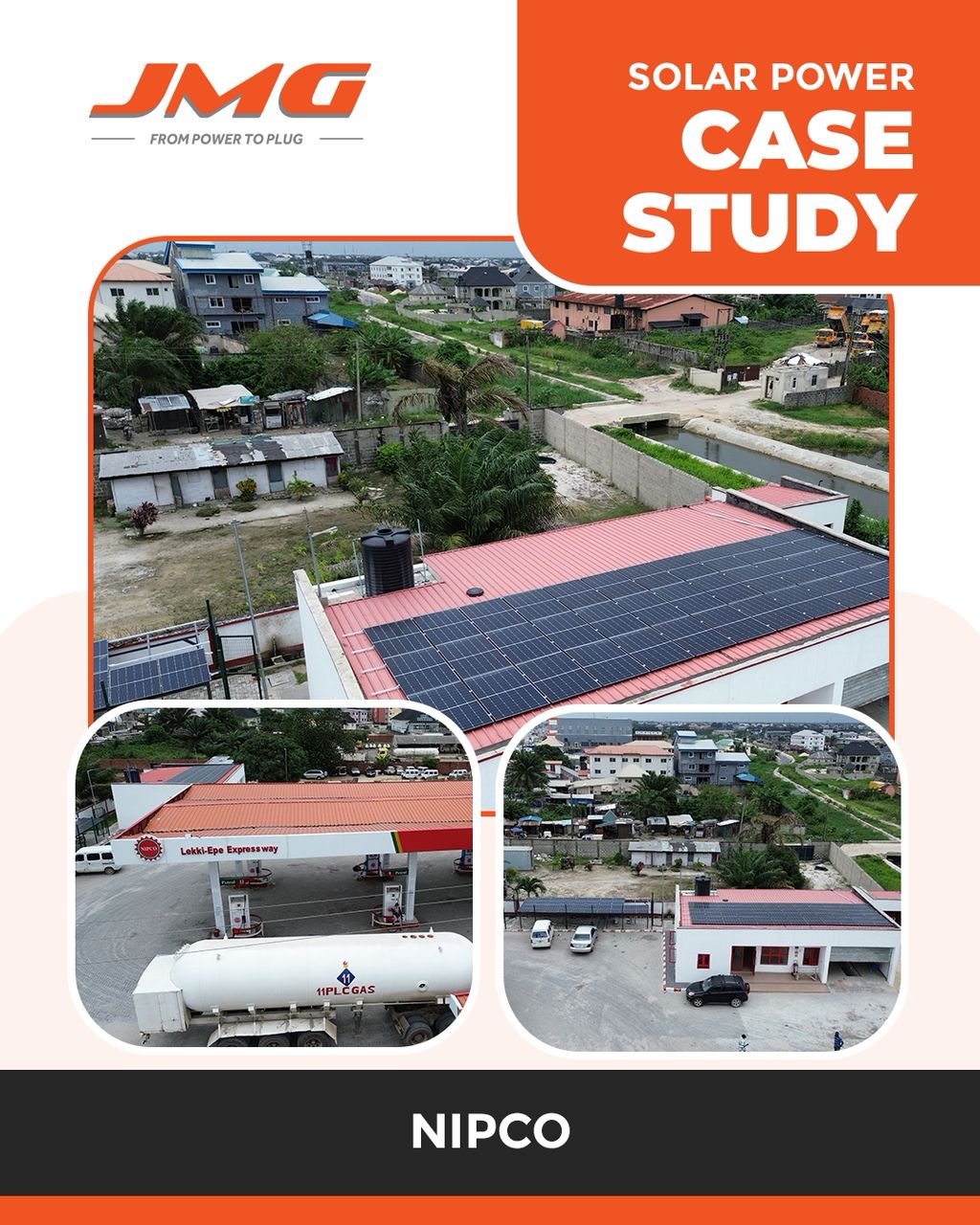
By Aduragbemi Omiyale
Nigeria’s trusted hybrid and integrated electromechanical energy provider, JMG Limited, has completed the installation of solar power systems at three key fuel stations of NIPCO Plc.
The clean energy source was installed at NIPCO’s petrol dispensing outlets in Gwagwalada Abuja, Lekki Lagos, and Mpape Abuja.
This will help the organisation eliminate diesel reliance, and unlock more than N44 million in annual energy cost savings.
The installations feature advanced hybrid systems, combining solar arrays, lithium battery storage, and smart inverters to provide 24/7 energy for fuel pumps, lighting, and office operations. Each site has reported zero use of electricity or generator power since the systems were installed.
The three NIPCO stations now run on an advanced hybrid solar system that combines high‑efficiency PV panels, intelligent lithium‑battery storage and smart inverters.
Since commissioning, the sites have operated with zero grid or generator power, providing silent, clean, uninterrupted electricity for pumps, lighting and administration.
“We are proud to help NIPCO lead the energy transition at the retail level.
“The scalable architecture can be sized to each location and has already delivered significant savings, about 88,535 kWh/year, N44.4 million in annual cost savings and a 43.8‑tonne reduction in CO₂ emissions,” the Head of JMG’s Hybrid Solar Division, Mr Abbass Hussein, stated, adding that, “Collaborating with NIPCO on this initiative demonstrates a practical pathway for other firms to reduce both emissions and energy expenses.”
Also commenting, NIPCO’s Station Manager at Gwagwalada, Mr Idoko Jacob, said, “The stations have not relied on electricity or generator power on bright-weather days since commissioning. The solar systems fully meet our daily energy needs during such periods. On days with poor weather, we supplement the solar system with generator power to ensure uninterrupted operations.”
Business Post gathered that the NIPCO Gwagwalada Station has a solar output of 42,450 kWh/year, annual savings of N15.6 million, and CO₂ reduction of 15,332.76 kg/year, with a system installed consisting of a 20kW Deye LV Hybrid Inverter, 26.8kWp Solar PV, and 51.2kWh Lithium Battery Storage.
The NIPCO Lekki Station has a solar output of 3,635 kWh/year, annual savings of N12 million, and CO₂ reduction of 13,130.1 kg/year, with a system installed consisting of a 25kW Must Hybrid Inverter, 22.95kWp Solar PV, and 76.8kWh Lithium Battery Storage.
As for the NIPCO Mpape Station, it has a solar output of 42,450 kWh/year, annual savings of N16.8 million, and CO₂ reduction of 15,332.76 kg/year, with a system installed consisting of a 20kW Deye LV Hybrid Inverter, 26.8kWp Solar PV, and 61.44kWh Lithium Battery Storage.
-

 Feature/OPED6 years ago
Feature/OPED6 years agoDavos was Different this year
-
Travel/Tourism9 years ago
Lagos Seals Western Lodge Hotel In Ikorodu
-

 Showbiz3 years ago
Showbiz3 years agoEstranged Lover Releases Videos of Empress Njamah Bathing
-

 Banking8 years ago
Banking8 years agoSort Codes of GTBank Branches in Nigeria
-

 Economy3 years ago
Economy3 years agoSubsidy Removal: CNG at N130 Per Litre Cheaper Than Petrol—IPMAN
-

 Banking3 years ago
Banking3 years agoFirst Bank Announces Planned Downtime
-

 Banking3 years ago
Banking3 years agoSort Codes of UBA Branches in Nigeria
-

 Sports3 years ago
Sports3 years agoHighest Paid Nigerian Footballer – How Much Do Nigerian Footballers Earn