Brands/Products
Simplify Your Workflow: Convert PDF to Word in Minutes
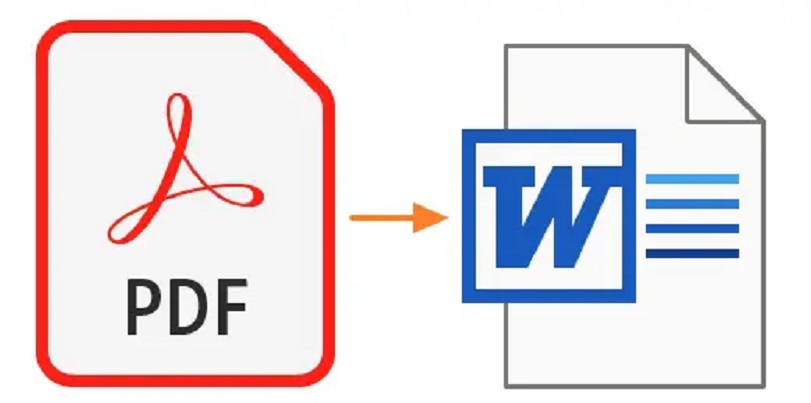
In the fast-paced world of business, time is a precious commodity. The last thing you want to do is spend hours manually copying and pasting content from a PDF file into a Word document. Fortunately, with the right tools, you can simplify your workflow and save valuable time. In this blog post, we will show you how to convert PDF to Word in minutes, so you can focus on more important matters.The PDF to Word Converter seamlessly transforms your PDF files into editable Word documents with just a few clicks.
There are many reasons why you might need to convert a PDF to a Word document. Perhaps you received a PDF file from a colleague or client that you need to edit, or maybe you want to repurpose content from a PDF for a new project. Whatever your reason, the process of manually copying and pasting can be time-consuming and frustrating.
Choose a reliable PDF converter.
When it comes to simplifying your workflow and converting PDFs to Word documents, the first step is to choose a reliable PDF converter. With so many options available, it can be overwhelming to determine which one to use. A reliable PDF converter should be able to convert your PDF files quickly and accurately, without compromising the formatting or content of the original document. Additionally, it should have a user-friendly interface that makes the conversion process easy and intuitive. Look for converters that offer features such as batch processing, OCR capabilities, and the ability to convert to other file formats besides Word. By choosing a reliable PDF converter, you can save valuable time and streamline your workflow by efficiently converting PDFs to Word documents in just minutes.
Upload your PDF document.
One of the most crucial steps in converting PDF to Word is uploading your PDF document. This step is often overlooked but is essential in ensuring a smooth and efficient conversion process. Uploading your PDF document requires careful attention to detail, as any errors or omissions may result in a failed conversion. It’s important to choose a reliable and user-friendly conversion tool that simplifies the process and guides you through each step. With the right tool, you can easily upload your PDF document and convert it to Word in just a few minutes, making your workflow much more streamlined and efficient.
Select the Word format.
In order to simplify your workflow and convert your PDF documents to Word format quickly and efficiently, it is important to follow a few simple steps. The first step is to select the Word format as your desired output format. This can easily be done using a reliable and user-friendly PDF to Word converter tool. By selecting the Word format, you can ensure that your newly converted document will retain its formatting and layout, making it easier to edit and share with others. With a few quick clicks, you can convert your PDF to Word and streamline your workflow for increased productivity.
Adjust conversion preferences as needed.
Adjusting conversion preferences is an important aspect of simplifying your workflow when converting PDF to Word. While most conversion software provide default conversion settings, it is recommended to adjust the preferences as per the requirement of the document. Prior to starting the conversion process, check the settings and ensure that the output format is set to Word, and the conversion method is set to retain the original document’s formatting. In case the PDF document contains images or graphics, set the resolution to a higher value to ensure that they are not pixelated in the converted document. Additionally, if the PDF document has multiple columns, it is recommended to select the option of conversion to tables in order to retain the structure of the document. By adjusting conversion preferences as needed, you can ensure that the output Word document is of high quality and meets your requirements.
Click “Convert” and wait.
Converting PDF files to Microsoft Word documents can be a time-consuming process, especially if you’re not familiar with the tools required. Fortunately, with the right software, the process can be streamlined and completed in just a few minutes. Once you have selected the PDF file you want to convert and opened it in your chosen PDF to Word converter tool, the next step is to click the “Convert” button and wait for the conversion process to complete. Most software tools provide progress bars or other indicators to show you the status of the conversion, so you can monitor the process and estimate how long it will take to complete. By taking advantage of specialized tools that simplify the conversion process, you can save time and effort while improving your productivity and workflow.
Download and review the converted file.
The final step in the process of converting a PDF to Word is to download and review the converted file. This is a crucial step in ensuring that the conversion process has been successful and has retained the formatting, layout, and content of the original PDF document. Take the time to carefully review the file to ensure that all the text, images, and graphics are intact and that the document appears as it should. If there are any issues, make sure to note them and go back to re-export the file to make any necessary changes. With the right tools and a few simple steps, you can simplify your workflow and convert PDF to Word in minutes, saving time and increasing productivity.
Make any necessary edits.
After converting your PDF to Word, it’s important to review and make any necessary edits before finalizing the document. This step may seem tedious, but it can save time and prevent errors in the long run. Use the editing tools in Word to make changes to the text, such as correcting spelling or grammar mistakes, adjusting formatting, or adding or removing sections. Additionally, ensure that all images and tables are properly aligned and labeled. Don’t rush through this step, as it can greatly improve the overall quality of your document. Take the time to carefully review and edit your converted document to ensure it accurately reflects your intended message.
Save and share your new document.
Once you have successfully converted your PDF document to a Word file, it’s important to save and share it with others who may need to access it. Saving your new document is easy and can be done in just a few clicks. Simply click on the “File” tab in the top left-hand corner of your screen, and then select “Save As”. Choose a name for your new document and select a location where you want it to be saved. Once you have saved your new document, you can easily share it with others through email or file sharing platforms. By taking advantage of these simple steps, you can streamline your workflow and make collaboration on documents more efficient and effective.
Conclusion
The ability to easily convert PDF documents to editable Word files can significantly simplify your workflow and save you time and effort. With the many PDF conversion tools available, it’s important to choose one that offers reliable and accurate results. By using a trusted and efficient PDF converter, you can eliminate the need for manual data entry, reduce errors, and improve productivity. Whether you’re a student, a professional, or just someone who frequently works with documents, converting PDFs to Word can be a game-changer in your daily tasks.
Brands/Products
Egbin, Ijede, Ipakan Residents Troop Out for Egbin Power Annual Medical Outreach

By Modupe Gbadeyanka
Residents of Egbin, Ijede, and Ipakan in Lagos State recently trooped out for the 7th Annual Medical Outreach of Egbin Power.
The three-day medical outreach was organised in partnership with a Non-Governmental Organisation (NGO) known as Livewell Initiative in line with the power-generating company’s commitment to ensuring healthy lives and well-being of its host communities.
This programme also aligns with the United Nations (UN) Sustainable Development Goal 3 (SDG 3) – Good Health and Well-being.
The outreach attracted over three thousand people, including children, adults and nursing mothers, who enjoyed cardiovascular, arthritis, dental, eye-check, diabetes tests, malaria treatment, hepatitis screening, and blood pressure examination.
It was gathered that eyeglasses, dental kits, and medications were administered at no cost to the residents after careful examination by qualified medical practitioners.
“At Egbin Power, we recognise that the health and well-being of our host communities is crucial to our success. This medical outreach programme is one of the ways we demonstrate our commitment to giving back to our host communities.
“It is also in alignment with our commitment to SDG 3 and we believe that access to quality healthcare is a fundamental right, and we will continue to work towards making it a reality for all,” the Head of Corporate Communications and Branding at Egbin Power, Mr Felix Ofulue, stated.
“We are proud to partner with Egbin Power on this medical outreach programme. Together, we are making a positive difference in the lives of the people in these communities,” the Managing Director of Livewell Initiative, Dr Bisi Bright, said.
Also speaking at the event, the Aro of Egbin Kingdom, Mr Olayemi Olukunga, said, “We are grateful to Egbin Power for their kindness and generosity. This medical outreach programme has become an annual tradition that we look forward to, and we appreciate the positive impact it has on our community.”
One of the beneficiaries, Mrs Wasilat Ogundipe, thanked Egbin Power for the gesture, saying, “It affords us timely access to free medical examinations, enabling our children, parents and vulnerable community members to address their health concerns.”
Brands/Products
IWG Plans Flexible Working Spaces in Lagos Amid Growing Demand

By Adedapo Adesanya
International Workplace Group (IWG), the world’s largest provider of hybrid working solutions with notable brands like Spaces and Regus, is opening two state-of-the-art flexible workspaces in Lagos to meet the rising demand.
The addition of IWG’s latest locations, HQ Lagos Lekki Link Bridge and Regus Lagos Mansard Place, followed the business posting its highest-ever revenue, cashflow and earnings growth in its history and achieving rapid network growth, signing 465 new locations in the first half of 2024 alone.
According to the company, the adoption of hybrid working rapidly is accelerating across Nigeria and these new locations in Lagos are part of the drive by IWG to meet the sharply rising demand for top-class flexible working space in the area.
Its unique offering will enable local people to experience living in a “15-minute” city, allowing workers to work close to their homes without commuting far from where they live.
The HQ workspace is set to open in Lekki in March 2025 and will It will be located on the 2nd and 3rd floor while the Regus location at Mansard Place (situated at Plot 928, Bishop Aboyade Cole Street, Victoria Island) will be on the 3rd floor of the six storey building and will open in February 2025.
The buildings will provide space for established firms and start-ups across a range of industries, while IWG’s Design Your Own Office service allows companies to tailor their space entirely to their requirements. The new locations will include facilities including private offices, meeting rooms, co-working and creative spaces.
With explosive market growth as companies of all sizes adopt hybrid working for the long-term, it is predicted that 30 per cent of all commercial real estate will be flexible workspace by 2030 and IWG believes that partners will be able to capitalise on this fast-growing sector,
The potential for further growth is exponential with an estimated 1.2 billion white collar workers globally and a total addressable market of more than £1.57 trillion. Conventional office occupancy will continue to fall as businesses require less traditional space and turn to flexible workspace instead.
Last year alone, IWG welcomed over 800 new partner locations and counts 83 per cent of Fortune 500 companies among its customer base.
Speaking on this, Mr Mark Dixon, CEO & Founder of International Workplace Group Plc, commented: “We are establishing a stronger and much-needed footprint in Nigeria with this these latest openings.
“As an important business hub Lagos is a fantastic place for us to boost our expansion plans. The need for high-quality flexible workspaces continues to soar as hybrid working becomes the new normal.
“We are very pleased to work in partnership with Sterling Bank and APD Mansard Place to develop the brand under a management agreement that will add a cutting-edge workspaces to their the buildings.
“Our openings in Lagos comes at a time when more and more companies are discovering that flexible working boosts employee happiness and satisfaction, while helping the environment. Our workplace model is also proven to increase productivity and allows for a business to scale up or down at significantly reduced costs.”
Brands/Products
Airtel Nigeria Wins Most Preferred Telecom Brand Award
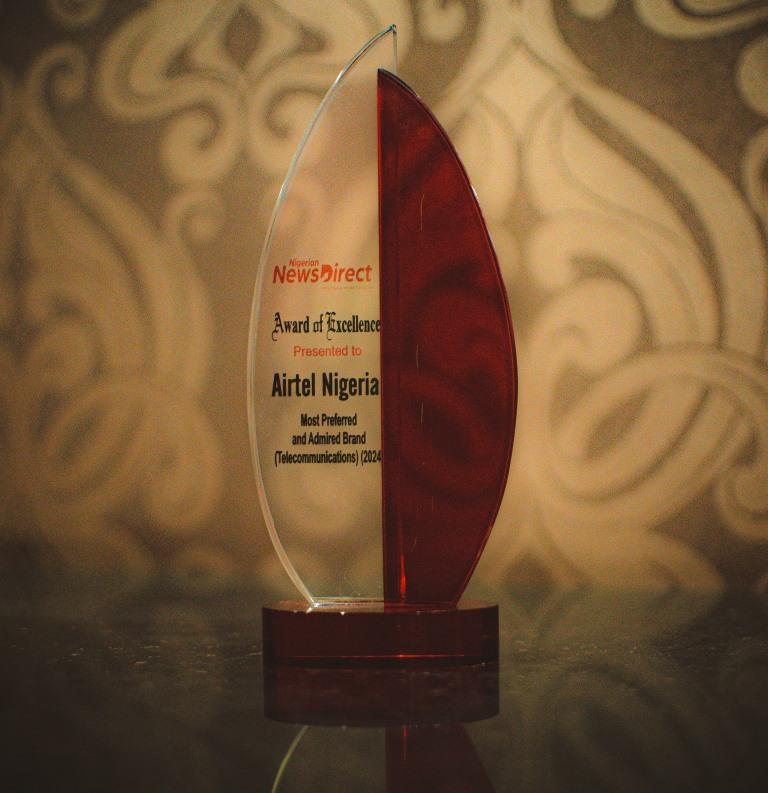
By Modupe Gbadeyanka
Another award has been added to the shelves of Airtel Nigeria for the quality service it offers its numerous subscribers.
At the 14th Nigerian NewsDirect Awards held at the Lagos Oriental Hotel on Friday, December 6, 2024, the company went home with the Most Preferred and Admired Telecommunications Brand award.
The chief executive of Airtel Nigeria, Mr Dinesh Balsingh, thanked the news platform for the recognition, reiterating the dedication of the organisation towards the growth of Nigeria.
“At Airtel, we remain steadfast in our mission to enrich lives and contribute to the sustainable growth of our nation, and we are proud to receive this award as the Most Preferred and Admired Telecommunications Brand.
“This recognition reaffirms our commitment to connecting Nigerians, driving digital inclusion, and empowering communities through innovative solutions,” he said.
The ceremony, themed Achieving Economic Prosperity: The Role of Human Capacity Development, Fiscal Prudence, and Revenue Generation, celebrated outstanding contributions made by individuals and corporate organisations to national development across sectors and industries.
The chairman of Odu’a Investment Limited, Mr Bimbo Ashiru, thanked all participating entities for their “continuous contributions and support to the nation’s growth.”
“You have demonstrated excellence and have significantly contributed to Nigeria’s progress and we believe this platform will continue to highlight and encourage best practices across industries,” he stated.
The event attracted several persons, including the chairman of the Lagos State Internal Revenue Service (LIRS), Mr Ayodele Subair; and the Registrar-General of the Corporate Affairs Commission (CAC), Mr Hussaini Ishaq Magaji; among others.
-

 Feature/OPED5 years ago
Feature/OPED5 years agoDavos was Different this year
-
Travel/Tourism8 years ago
Lagos Seals Western Lodge Hotel In Ikorodu
-

 Showbiz2 years ago
Showbiz2 years agoEstranged Lover Releases Videos of Empress Njamah Bathing
-

 Banking6 years ago
Banking6 years agoSort Codes of GTBank Branches in Nigeria
-

 Economy2 years ago
Economy2 years agoSubsidy Removal: CNG at N130 Per Litre Cheaper Than Petrol—IPMAN
-

 Banking2 years ago
Banking2 years agoFirst Bank Announces Planned Downtime
-

 Sports2 years ago
Sports2 years agoHighest Paid Nigerian Footballer – How Much Do Nigerian Footballers Earn
-

 Technology4 years ago
Technology4 years agoHow To Link Your MTN, Airtel, Glo, 9mobile Lines to NIN











